mRemoteNG Multi-Protocol Remote Connection Tool
mRemoteNG (Multi-Remote Next Generation) is a free, open-source remote connections manager designed to help users manage multiple remote sessions from a single, unified interface. Unlike traditional remote desktop clients that require separate windows for each session, mRemoteNG organizes all your connections in a tabbed interface, making it easier to switch between multiple sessions quickly and efficiently.
What is mRemoteNG?
mRemoteNG is a fork of the original mRemote project, which was developed to simplify remote session management. While mRemote was a great starting point, it lacked updates and certain essential features. To address these limitations, the community created mRemoteNG.
Key Features of mRemoteNG
Tabbed Interface
mRemoteNG provides a tabbed interface, allowing users to manage multiple remote sessions in a single window for better organization and productivity.
Multi-Protocol Support
mRemoteNG supports multiple connection protocols, making it a versatile tool for system administrators managing diverse network environments and devices.
Credential Management
mRemoteNG can integrate with external credential vaults, reducing local storage of sensitive data and improving overall security compliance and auditing.
Integration with Vaults
Supports secure credential retrieval from external password managers or vaults, preventing credentials from being saved on disk for better security.
Session Management
Users can group, organize, and sort sessions into folders or categories, simplifying navigation and improving workflow efficiency across multiple connections.
Customizable UI
Provides customization options for themes, layouts, and tab arrangements, allowing users to personalize the interface to suit their preferences.
Benefits of Using mRemoteNG
Centralized Connection Management
mRemoteNG allows you to store and manage all your remote connections in one unified interface. Instead of juggling multiple tools or separate windows for different protocols (RDP, VNC, SSH, etc.), you can organize all connections in a single, structured tree view. This makes it easy to navigate between sessions, group them by projects or clients, and reduce clutter.
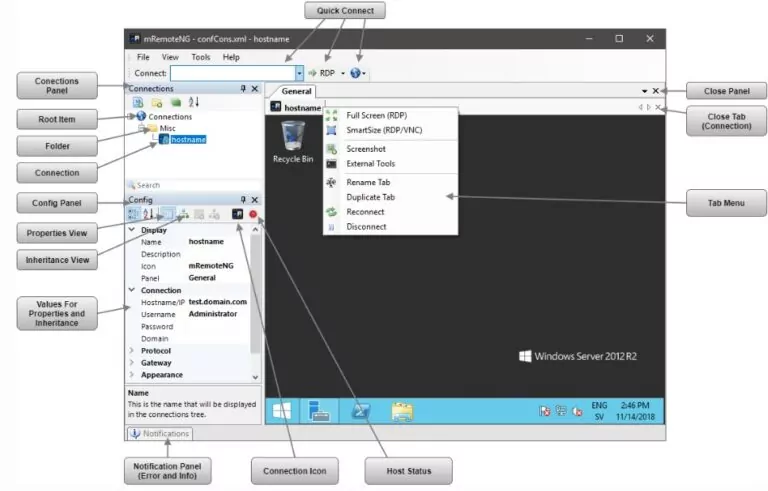
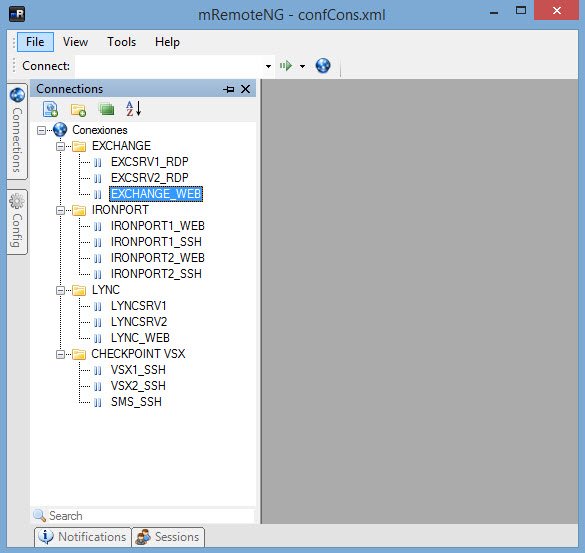
Time-Saving for Network Administrators
Managing multiple servers or devices can be time-consuming if you have to open separate applications for each protocol. With mRemoteNG, you can:
- Quickly switch between sessions using tabs.
- Save frequently used connections for one-click access.
- Use credentials management to avoid re-entering login details each time.
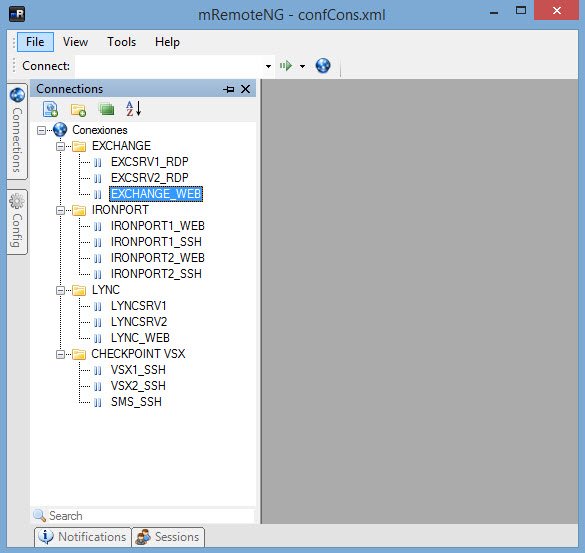
Secure and Auditable Access
mRemoteNG prioritizes security by:
- Integrating with external credential vaults (such as KeePass or other secure stores) so credentials are not stored on disk.
- Using encryption to protect connection settings and passwords.
- Offering auditable credential management, which is critical for organizations that need to comply with security policies.
This ensures that sensitive information remains protected while maintaining accountability.
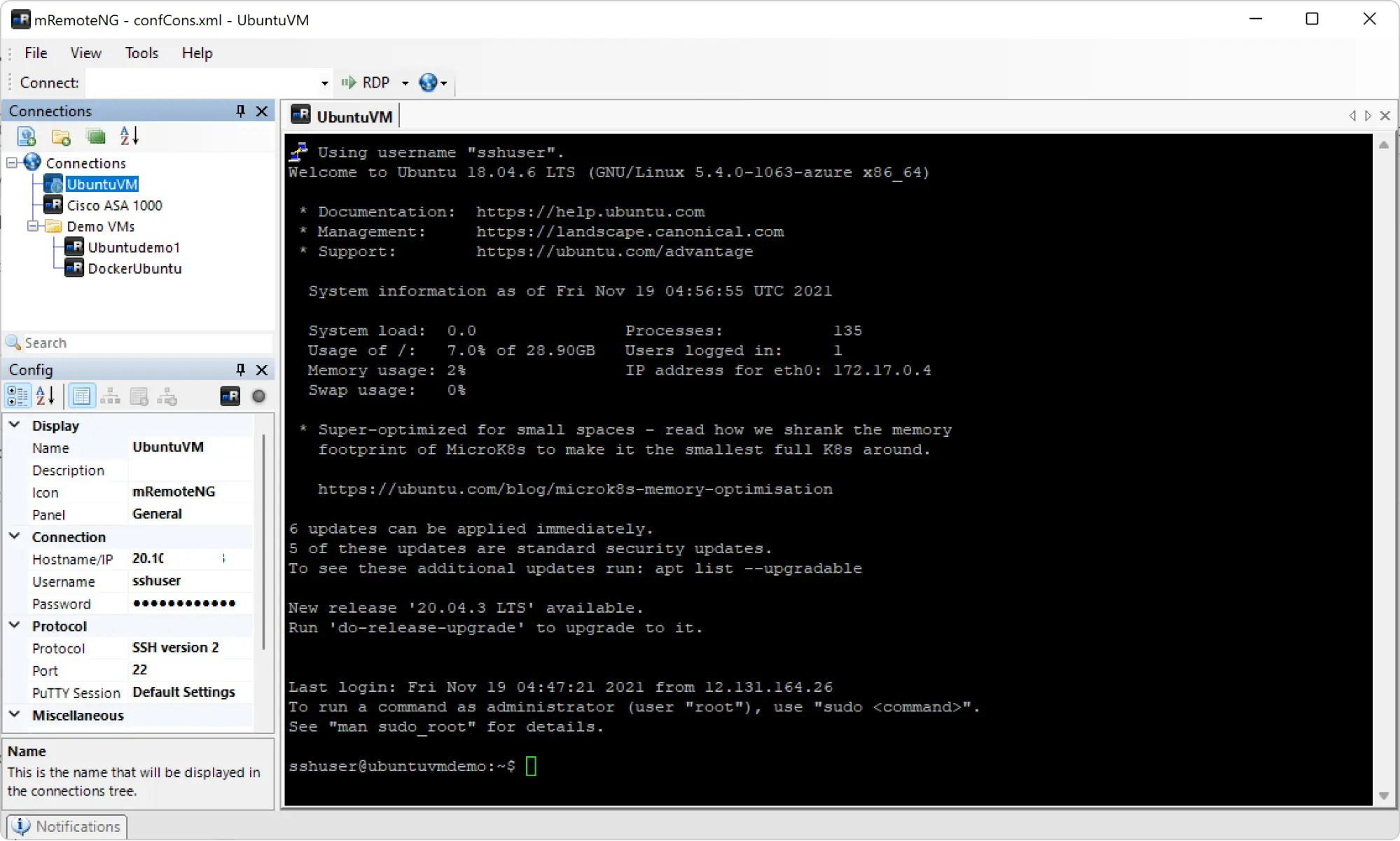
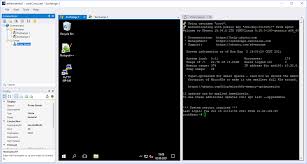
Lightweight and Resource-Friendly
Unlike heavy enterprise tools, mRemoteNG is extremely lightweight:
- Minimal CPU and RAM usage.
- Portable version available (no installation required).
- Fast loading times, even when managing hundreds of connections.
This makes it ideal for running on low-resource systems or as a secondary tool for quick access.
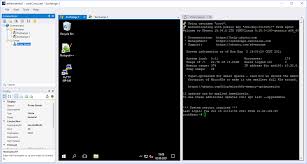
How to Install mRemoteNG
System Requirements
Before installing mRemoteNG, ensure your system meets the following requirements:
- Operating System: Windows 7, 8, 10, 11 or Windows Server 2008 and later
- Architecture: 32-bit or 64-bit
- .NET Framework: Version 4.6 or higher
- RAM: Minimum 512 MB (Recommended 1 GB or more)
- Disk Space: At least 50 MB for installation
Step-by-Step Installation Guide
Download the Installer
- Visit the official mRemoteNG website:
- https://mremoteng.com/
- Navigate to the Download section.
- Choose the correct installer for your system architecture (32-bit or 64-bit).
Run the Installer
- Locate the downloaded .msi file in your Downloads folder.
- Double-click the file to start the installation.
Follow the Installation Wizard
- Click Next to proceed.
- Accept the License Agreement.
- Choose the installation directory (default is recommended).
- Select whether to install for all users or just for your account.
Install Required Components
If prompted, install the .NET Framework (required to run mRemoteNG).
Complete Installation
- Click Install, and wait for the process to finish.
- Once installed, click Finish.
Launch mRemoteNG
- Go to Start Menu → mRemoteNG or open it from your desktop shortcut.
- The application will start, and you can begin configuring your remote connections.
How to Use mRemoteNG
mRemoteNG offers a user-friendly interface to manage remote connections efficiently. Here’s how you can make the most of its features:
Creating a New Connection
- Open mRemoteNG and navigate to the Connections panel.
- Click on New Connection or press Ctrl + N.
- In the Properties pane, configure the following:
- Name: Give your connection a descriptive name (e.g., “Server-01”).
- Protocol: Select the appropriate protocol (RDP, SSH, VNC, etc.).
- Hostname / IP: Enter the remote system’s address.
- Port: Set the port (default varies by protocol).
- Add username and password (optional if using an external vault).
- Click Save and double-click the connection to start.
Managing Multiple Sessions
- mRemoteNG uses a tabbed interface, allowing you to open multiple sessions in one window.
- Each session appears as a tab at the top, making it easy to switch between different servers.
- You can tile or cascade tabs for better visualization by using the Window menu.
- Use session toolbar shortcuts for quick actions like reconnecting or closing sessions.
Using External Vaults for Credentials
Instead of storing sensitive credentials locally, mRemoteNG integrates with external vaults like:
- KeePass
- Windows Credential Manager
How to enable vault integration:
- Go to Tools > Options > Credentials.
- Select the desired external vault from the list.
- Configure the vault connection (e.g., path to KeePass database, master key).
- This approach enhances security by avoiding plain-text storage of passwords.
Organizing Connections into Groups
For better management, you can create folders or groups:
- Right-click in the Connections panel.
- Choose New Folder and name it (e.g., “Production Servers”).
- Drag and drop individual connections into the folder.
- Groups can be nested for hierarchical organization (e.g., Data Center > Linux Servers > App Servers).
- You can also apply settings inheritance, so all connections in a group share the same properties like credentials or display settings.
General FAQs
What is mRemoteNG?
mRemoteNG is an open-source, Windows-based remote connections manager that supports multiple protocols and allows managing all remote sessions in a tabbed interface.
Is mRemoteNG free?
Yes, mRemoteNG is completely free and open-source under the GPL license.
Who developed mRemoteNG?
mRemoteNG is maintained by an open-source community as an improved version of the original mRemote project.
What platforms does mRemoteNG support?
mRemoteNG is designed for Windows. It does not natively support Linux or macOS, but it can run through compatibility layers like Wine.
What is the difference between mRemote and mRemoteNG?
mRemoteNG is an updated fork of mRemote with bug fixes, new features, and better security, while mRemote is no longer actively maintained.
What protocols does mRemoteNG support?
It supports multiple protocols, including RDP, VNC, SSH, Telnet, ICA, HTTP/HTTPS, and Raw Sockets.
Does mRemoteNG have a tabbed interface?
Yes, mRemoteNG uses a tabbed interface to manage multiple remote sessions in a single window.
Can I group my connections in mRemoteNG?
Yes, you can organize sessions into folders and subfolders for better management.
Does mRemoteNG support credential management?
Yes, it can store credentials securely and also fetch them from external vaults.
Can I use external password managers with mRemoteNG?
Yes, mRemoteNG supports integration with external credential vaults for enhanced security.
How do I install mRemoteNG?
You can download it from the official mRemoteNG website or GitHub, then run the installer or use the portable version.
Does mRemoteNG require installation?
No, it also offers a portable mode that does not require installation.
What are the system requirements for mRemoteNG?
It requires Windows (XP or later) and the .NET Framework 4.6 or higher.
How do I update mRemoteNG?
You can download the latest version from the official site and replace the old files or use the installer to update.
Is mRemoteNG available in 64-bit version?
Yes, it supports both 32-bit and 64-bit Windows versions.
Is mRemoteNG safe to use?
Yes, mRemoteNG is open-source and widely used by IT professionals. Always download it from official sources.
How does mRemoteNG store credentials?
It encrypts stored credentials using AES encryption and supports external credential storage for added security.
Does mRemoteNG store credentials in plain text?
No, credentials are encrypted when stored, but using an external vault is recommended for maximum security.
Can I protect mRemoteNG with a master password?
Yes, you can set a master password to secure the stored credentials.
Does mRemoteNG support two-factor authentication (2FA)?
No, mRemoteNG does not have native 2FA, but external vaults can provide this functionality.
Can I export and import my connections in mRemoteNG?
Yes, you can export your connection list as an XML file and import it later.
Does mRemoteNG support multiple monitors?
Yes, it can open different sessions in separate windows across multiple monitors.
Why is mRemoteNG not saving my sessions?
Ensure you have write permissions to the configuration file and the application is not in portable mode without proper access.
Does mRemoteNG have a mobile version?
No, mRemoteNG is only available for Windows desktops.
What are the best alternatives to mRemoteNG?
Popular alternatives include Royal TS, Devolutions Remote Desktop Manager, Terminals, and Remmina.
